LAPORAN
UJIAN SEMESTER GENAP
Materi : Remote Dekstop
UJIAN SEMESTER GENAP
Materi : Remote Dekstop
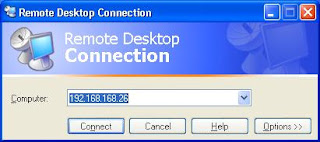
Tehnik Komputer dan Jaringan
II TKJ
Penyusun :
Rr. Nana Nurdiana Cintya Ningtyas ( 28 )
DINAS PENDIDIKAN
SMK NEGERI 1 REMBANG
Jalan Gajah Mada 1. Telp : ( 0295 ) 691377
1. PELAKSANAAN
Hari : Rabu
Tanggal : 9 April 2009
Waktu : 08.00 WIB
Penguji : Bpk. Shodikin
2. HASIL UJIAN
Ip computer yang diremot : 192.168.2.21
Ip computer yang meremot : 192.168.2.9
Langkah – langkah Pengaturan Remote Dekstop :
1. Windows Firewall kedua computer harus di non-aktifkan.
Start → Control Panel
Pilih Windowsfirewall
Check tanda Off ( not recommended )
2. Aktifkan system remote kedua computer tersebut.
Start → Control Panel→ System
Check Allow to connect remotely to this computer.
3. Berikan password pada User administrasi.
Langkah – langkah menjalankan Remaote Dekstop :
1. Jika kedua computer sudah diatur seperti hal di atas , maka jalankan remote desktop di computer yang akan meremote.
2. Start → All Program → Accecoris → Communication → Remote Dekstop Connection.
Klik connect , dan tunggu ……
3. Masukkan User dan password dari user di computer yang di remote.
4. Berhasil dan selamat mencoba….
Hari : Rabu
Tanggal : 9 April 2009
Waktu : 08.00 WIB
Penguji : Bpk. Shodikin
2. HASIL UJIAN
Ip computer yang diremot : 192.168.2.21
Ip computer yang meremot : 192.168.2.9
Langkah – langkah Pengaturan Remote Dekstop :
1. Windows Firewall kedua computer harus di non-aktifkan.
Start → Control Panel
Pilih Windowsfirewall
Check tanda Off ( not recommended )
2. Aktifkan system remote kedua computer tersebut.
Start → Control Panel→ System
Check Allow to connect remotely to this computer.
3. Berikan password pada User administrasi.
Langkah – langkah menjalankan Remaote Dekstop :
1. Jika kedua computer sudah diatur seperti hal di atas , maka jalankan remote desktop di computer yang akan meremote.
2. Start → All Program → Accecoris → Communication → Remote Dekstop Connection.
Klik connect , dan tunggu ……
3. Masukkan User dan password dari user di computer yang di remote.
4. Berhasil dan selamat mencoba….




0 komentar:
Posting Komentar